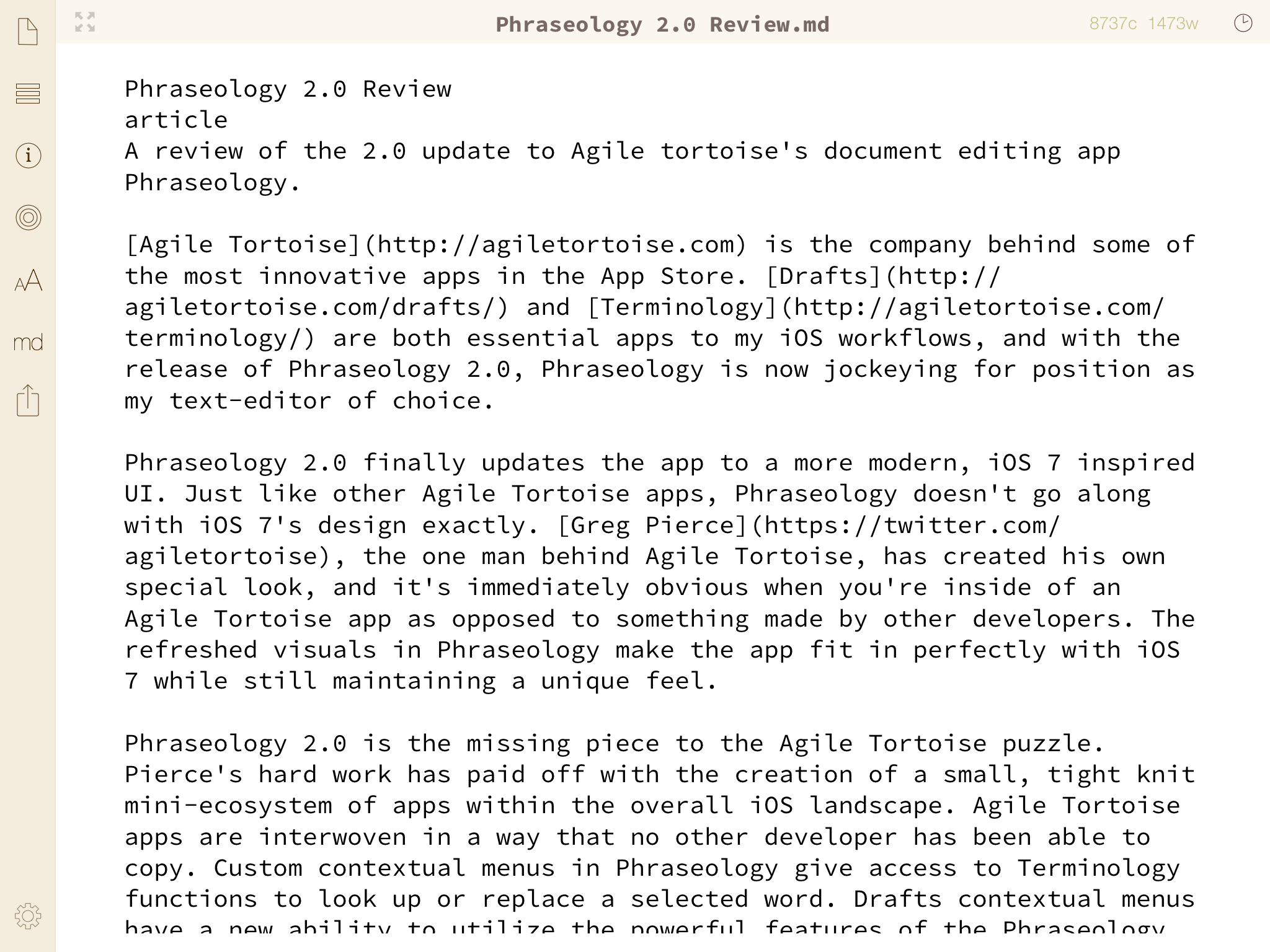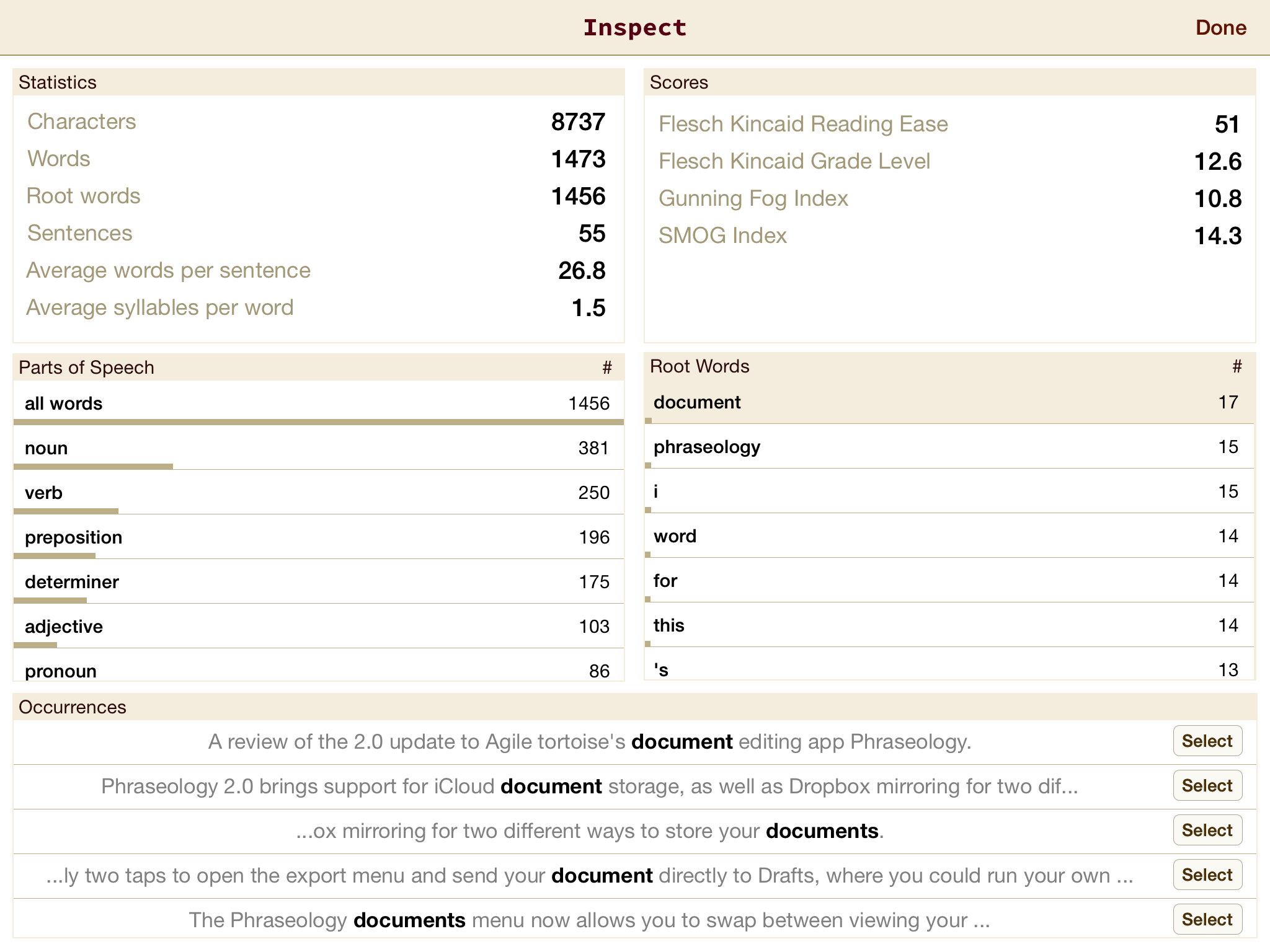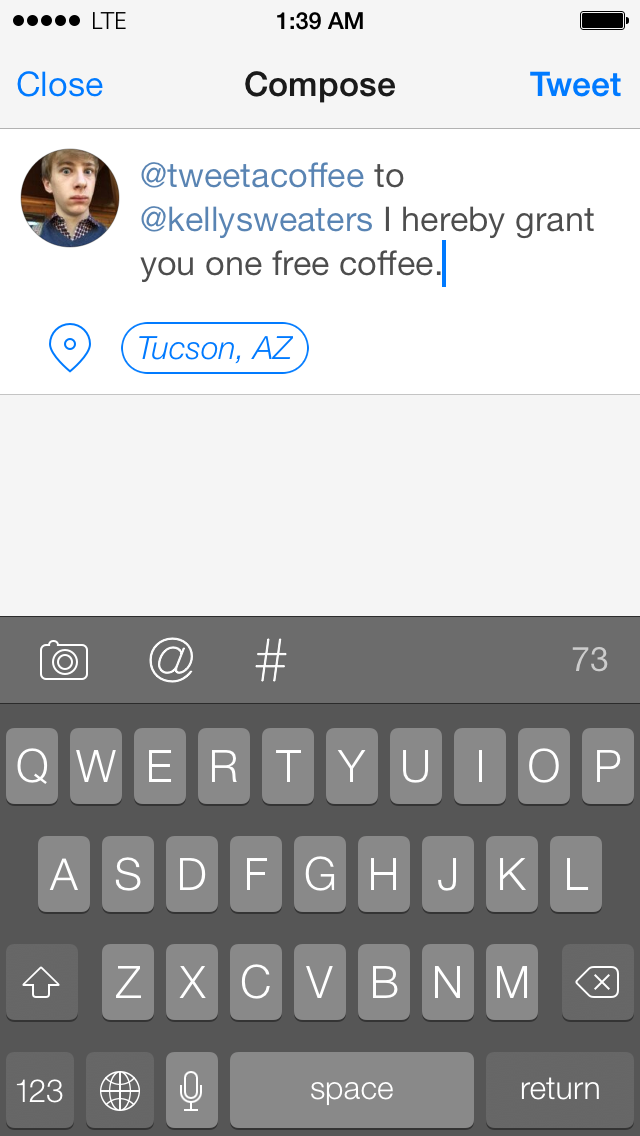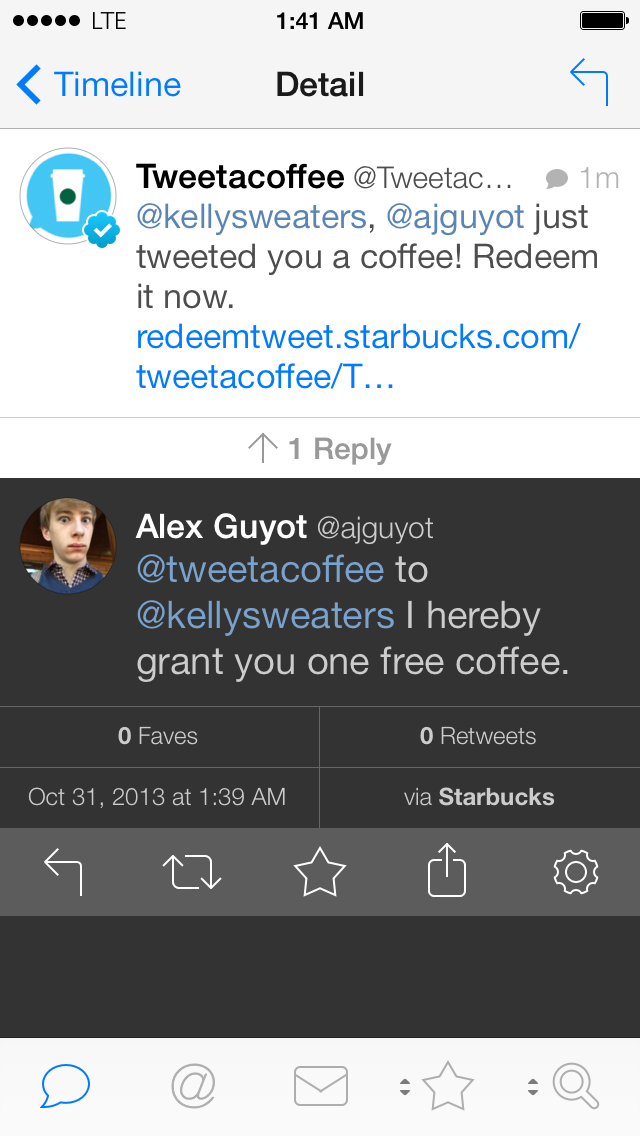On the second episode of Andrew J Clark’s one man podcast, Life and Code and Stuff, Andrew discussed a few maxims that himself and listeners of the show came up with which he thinks are important. I loved the maxims and his comments on them, particularly since my own adventures with starting The Axx and, later, Unapologetic give me some very personal connections to them. I’ve transcribed the maxims below, and added some thoughts based on my own experiences.
Don’t get cozy, sweatpants are the enemy.
This first maxim has applications far and wide, from major companies like Apple to minor bloggers like myself. Just because you take the lead, see a taste of success, or get noticed does not mean that you can just settle in and coast the rest of the way. Your previous successes will not continue to carry you forward for long. We live in a world that moves at a rapid pace. The biggest subject of debate one week will be forgotten by the next. If you make a splash, you need to use that opportunity to work harder than ever before and make a bigger one, not just settle back and think that now you’ve made it. If you don’t keep going, always trying to best your last best, you will fail. Your one success will be gone with the next news cycle.
I’ve had personal experience with this. Last April, just a few months after I started blogging for the first time, I woke up to the massive surprise that one of my articles on The Axx had been Fireballed. That day, my fledgling website went from less than 100 views on the average day, to landing over 10,000 in just one. By the end of April, 2013, The Axx had garnered over 27,000 page views. That was absolutely incredible, but unfortunately, I failed to follow Andrew’s first maxim in the aftermath. I didn’t follow up my big post with anything else worthy of great attention. I thought a Fireball meant I’d “made it big”, but what it had really done was simply give me an opportunity to make it big, an opportunity that I failed to take advantage of. Within days The Axx had tapered back down from the massive levels of attention it had been receiving. I did still maintain about double the paltry amount of average daily page views I had been getting, which was really great for my previously tiny site, but these levels were not nearly as objectively impressive as they could have been if I had worked harder on follow up pieces. (▼)(▲)If I sound like I’m putting all the emphasis on page views, please don’t mistake me for someone who cares only about such numbers. Page views are in no way the most important metric of a website, not even close, but they are the easiest metric to exemplify the rise and fall of a website’s overall success for various time frames, so they’re appropriate here, I think.
I don’t regret what happened in April at all. Being Fireballed was an honor that I will never forget, and even though I missed the opportunity to keep hold of all of the new readers, it was a fantastic learning experience. Firstly, it taught me that I am worthy. It showed me that I am capable of producing work that tens of thousands of people will be interested in, and this endows me with a confidence that I (foolishly) never would have had beforehand. I say foolishly because there was no reason to doubt myself, as there is no reason for anyone reading this or anyone at all to doubt themselves. I knew in my heart that I had something to contribute, that’s why I started The Axx in the first place. If you’ve had the courage to start a blog, that immediately should prove to you that you have something worthwhile to contribute. If you are even thinking about starting a blog, that should prove it to you as well.
The second thing the Fireball taught me was exactly the lesson that this maxim is trying to teach us all: don’t get cozy. Just because you make a splash does not guarantee continued success. In fact, it guarantees nothing. It is, however, an opportunity, and I argue an opportunity is even more powerful than success. Success has boundaries. (How much further can John Gruber go now that he’s reached critical acclaim?) An opportunity is bounded only by imagination, determination, and will.
Try something new, say yes more often.
Definitely think this is a big one. It’s very easy, if an opportunity presents itself, to, to second guess it; to worry about what happens if it fails, or worse yet, worry about if it succeeds. I think, sometimes, the scariest thing of a new venture, a new proposition, is that it will work and it will demand everything of you, as most new ventures do. But, on the whole you’re better to say yes to most things.
Personally I cannot say that I have experienced the fear of success, although I know many have. Rather, it is another ugly face of self doubt which plagues me: the fear of failure. From school to sports to blogging, failure has always been something I’ve feared. Trying something new instead of staying in the same old tracks and doing the same old thing means facing this fear, and that fact made starting The Axx really difficult for me. I postponed it for many months before finally deciding that it was time to say yes to what my heart was telling me to do. As it turns out, that was one of the best decisions I’ve ever made. The new people I’ve met and the new places I’ve gone all because of finally saying yes and following my dream have been incredible. Certainly the work is demanding, writing a blog and being a full time student both at once is extremely difficult. It does demand everything from me, but it is absolutely worth it.
Make bad stuff, then make better stuff, and don’t be afraid to ask for help. That is a paraphrasing of the quintessential Jake-ism from Adventure Time that I, at the moment, am living my life by because I make a lot of things that are not very good. A lot of apps, a lot of podcasts, whole lot of tweets, whole lot of websites. But as Jake so awesomely says in many online GIFs: “Sucking at something is the first step to being sort of okay at something.”
I think it’s very handy to try to keep a little bit of perspective when the thing you like is not getting linked to, not working, crashing on launch, whatever, whatever the case might be. It’s all a process. Everyone is on a path. Sometimes all you can do is stay on the path and hope it leads somewhere eventually.
Particularly in regard to starting a blog, this one is vital. When you first start out, you will not have a large audience. You will probably not get linked to, probably not get retweeted or even favorited. The thing is, it doesn’t matter. The only way you’re going to build an audience, the only way to start, is to put your best foot forward from the very beginning. Make yourself known by socializing with people in the community. Twitter is an amazing place for that. I can attest that the people of the tech community are some of the friendliest people I’ve ever known. Talk to them, comment on what they tweet or write, and when you’ve written something you think they’ll find interesting, gently prompt them with a link and a quick tweet telling them they might enjoy it. The one thing you should not do is beg them for retweets or links on their blogs. If what you’ve written is good enough, they’ll retweet it themselves or link to it themselves.
An experience I’ve had with the first part of that maxim regards starting Unapologetic. While I would not call The Axx bad, I fully believe that it was not nearly as good as this new site is. When I first started out, I was eager to get going before I lost my motivation. This meant going with a Squarespace site was the smartest move. I chose the quickest name I could think of and the simplest design I could build and got down to writing. The Axx worked great, but it was never the full vision I had for my website. I dreamt of writing my own code from scratch, having a name I was proud of, and being completely free to do anything I wanted. Restrictions have always annoyed me in all parts of life, so Squarespace could never have been where I stayed. (▼)(▲)That’s not to be taken as a bash against Squarespace. In fact, I love the Squarespace and think it’s one of the greatest services on the web today. My dream simply included writing my own code. That’s why I moved from Squarespace and left the meaningless name “The Axx” behind. I had made something which, in some aspects at least, was “bad”, and then I made something which was better. Even on my second round, I ended up unhappy with Unapologetic’s host and moved from the restrictive Cloud Cannon to the free and unrestrained Host Gator. Iteration, this will always be the key. You won’t do it right on your first try, ever. This does not mean you should give up, it means you make something better on round two, and even better than that on round three.
Do more stuff in public.
I think that’s really nice. I think my experience is the more honest and open I am on Twitter, with friends, with family, with my girlfriend, the better stuff tends to work out. And it makes sense if you think about it. If people can see that you’re a real person, that you’re trying, even if what you’re doing isn’t working, they have a whole lot of compassion for that. You’re no longer just another voice screaming for attention, you’re a human being. You’re flesh and blood.
I admittedly do not follow this one very well, but it’s one I’m now going to work on. Currently I have two Twitter accounts so that I don’t have to bother my friends with my tech stuff, or my tech followers with my personal stuff. While I do think that’s a generally good practice, as my friends following @ajguyot don’t want their timelines filled with technology tweets and those of you who follow @the_axx don’t care about some of the Tucson-specific or inside joke tweets, after listening to Andrew’s podcast I think I’ll work on blurring the lines a little more. My friends know I like tech, so they won’t be too bothered if a little more of that is filtered in, and I want the rest of the world to know who I am a bit more instead of just seeing me chime in on the latest news and geek out about URL actions.
Don’t panic when shit is out of control.
Yeah, um, so many things spiral out of control. I think that might be one of the big keys to actually being a person that does anything in this strange world we live in, that things are going to fuck up a whole lot. Like it’s just part of the process. You can launch a website, or a podcast episode and it turns out the MP3 file is corrupted or everyone is linking to the wrong blog post and everything is spiraling out of control and the money that you had set aside for the music in your short film has run out and everything kind of threatens to careen out of control, but… but that’s okay. You’re not gonna get eaten by it. You’re not gonna get killed by it. It may suck, it may turn out well, but usually things do just turn out the way that they turn out, and panicking because you’re not able to control and micromanage every little factor of a thing and it does get too big for you to, sort of, to control and hold onto, doesn’t usually result in your world ending or your untimely demise. It usually means you have to hold your breath for a second, for a minute, for a week, for a year, but you come out of it on the other side eventually. Seventy years from now, on your death bed, surrounded by robots, you’re not gonna be thinking about the thing that failed.
At some point, you are going to mess up. I’ve done it, John Gruber’s done it, everyone’s done it. I have linked to articles that turned out to be false, I’ve written thoughts that turned out to be really dumb, I’ve posted URL actions that actually don’t work. When this happens, it sucks. It’s embarrassing, but it’s not the end of the world as long as you handle the situation properly. By that, I mean don’t stick to your guns when you’re in the wrong. Don’t keep defending your position if a huge flaw has been pointed out in your argument. Don’t keep pretending that the thing you linked to was correct when you know it wasn’t. Don’t tell everyone the action doesn’t work because they made a mistake when they installed it if it’s really just bad code. Take the blame for your own mistakes, apologize if necessary, update posts if necessary, and then go right back to working hard and striving for greatness. Everything will be forgotten within just a few days and no one will think less of you. In fact, many will think higher of you with the knowledge that you aren’t afraid to make mistakes, and will admit to them when you do.
On the other hand, what this doesn’t mean is that if you have a completely valid argument or article which someone else disagrees with and attacks you for, you should back down. Quite the opposite, you need to be, cough, unapologetic in regard to your own work. You know the difference between making a mistake and making a valid point or a great post, and if it’s the latter that you’ve made, stand behind your work no matter who tries to assault it.
There is no trick to getting known. There’s no trick to getting people to talk about your thing. If you make something good, then slowly, eventually, piece by piece, bit by bit, people will find it. If they’re not finding it, then either the thing you’ve made is not actually that good, or you haven’t communicated effectively why it might be good, so no one actually ever gets into the door. But you can get both of those kind of right, you will find an audience. There are people out there in exactly your situation, who need exactly what it is you’re trying to tell them. If you don’t have many followers on Twitter, well, maybe you’re just not actually tweeting the right things. Maybe you’re actually not really sharing enough of yourself on Twitter.
This is the cardinal rule. Do good work and eventually you’ll get noticed. I think it often starts with a niche. For blogging, mine was URL schemes. If you’re also interested in that blogging, yours may be something different. Everyone has something which their perspective is unique about, find your niche and take as much advantage of it as you possibly can, then expand. Not explicitly in that order, but if you only comment on the things everyone else is talking about, you’ll never get away from the crowd. You don’t need a niche, although if you have something that really interests you and you know a lot about then it certainly helps, but otherwise just experiment in a lot of different areas of discussion. If you diversify your blog and seek out interesting subjects that are not necessarily in the mainstream tech press then you can easily draw an audience like that as well. Just don’t be scared. Simply because John Gruber or Jim Dalrymple have not yet linked to something on a particular subject does not mean that no one cares about it. Who knows, if you write something unique then maybe they’ll link to you. If a 17-year-old high schooler with three months of blogging experience can be linked to, anyone can.
What it comes down to is this: the one and only way that you will never know if you are worthy is if you never have the courage to try.